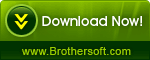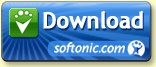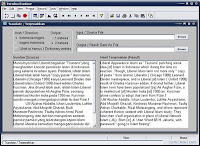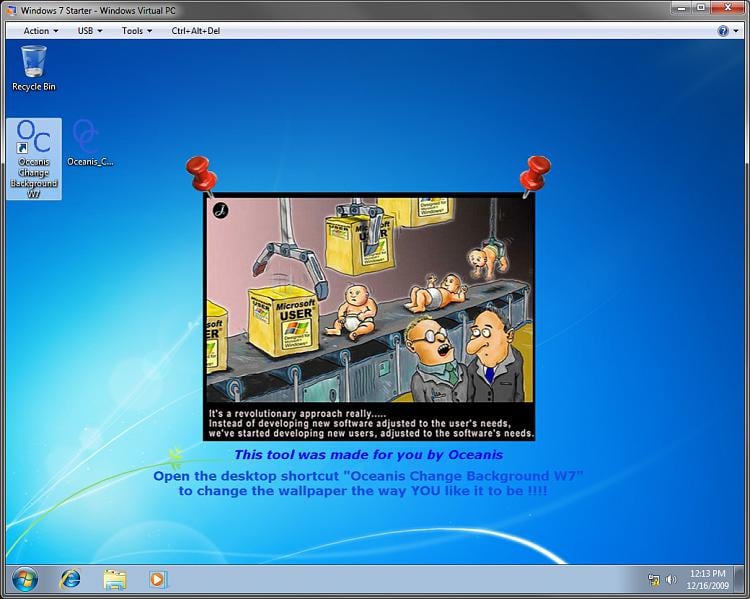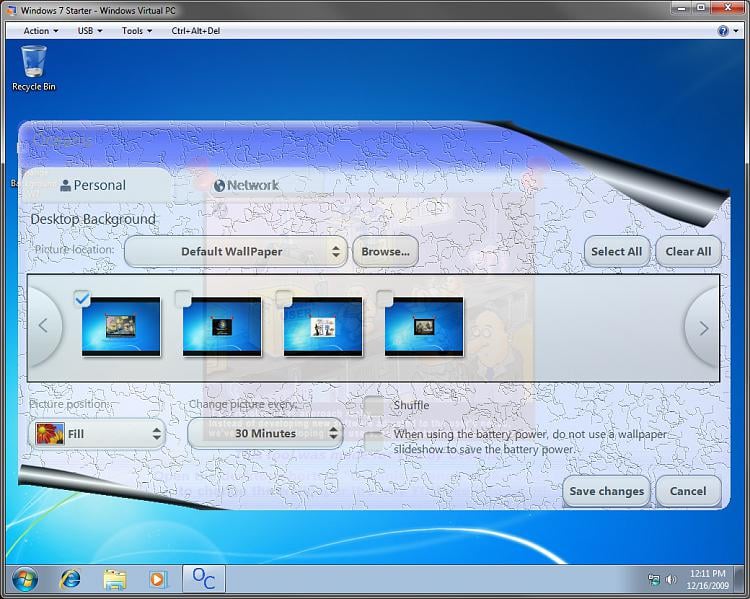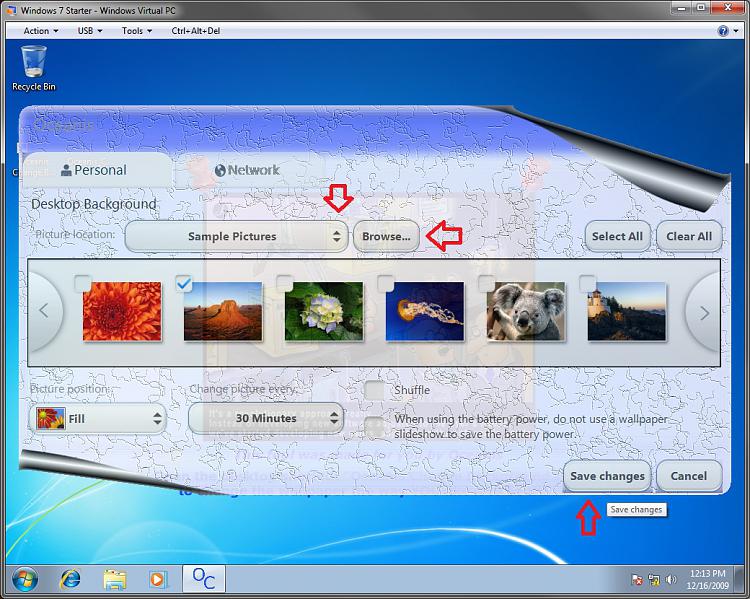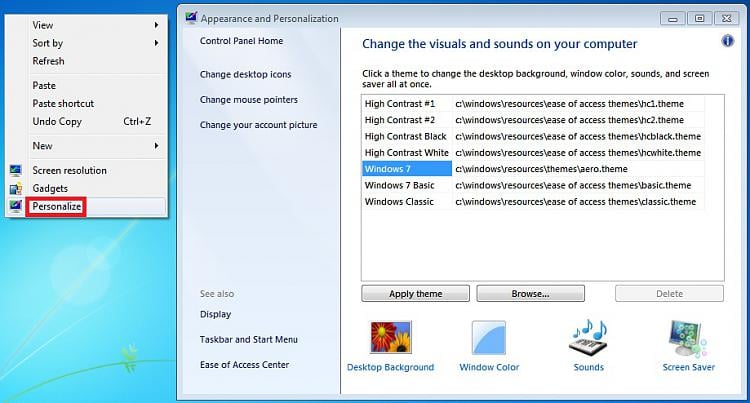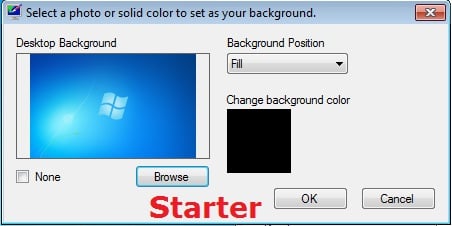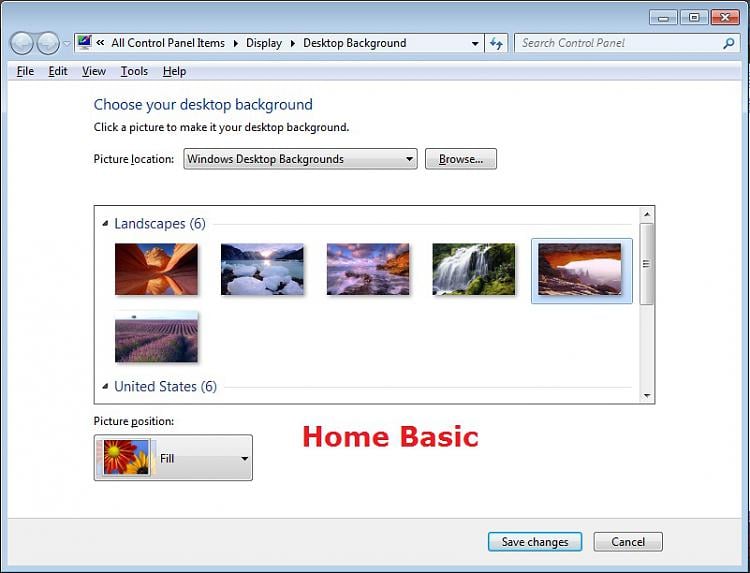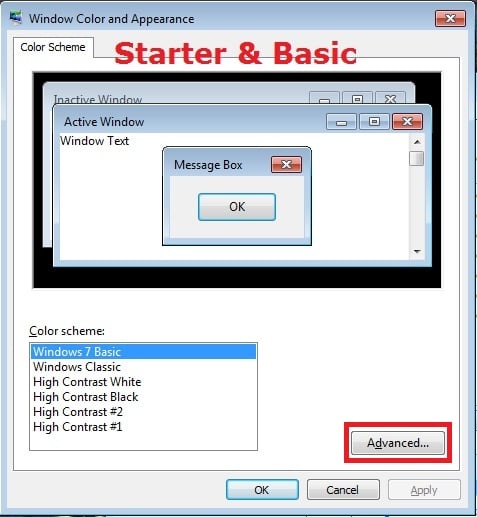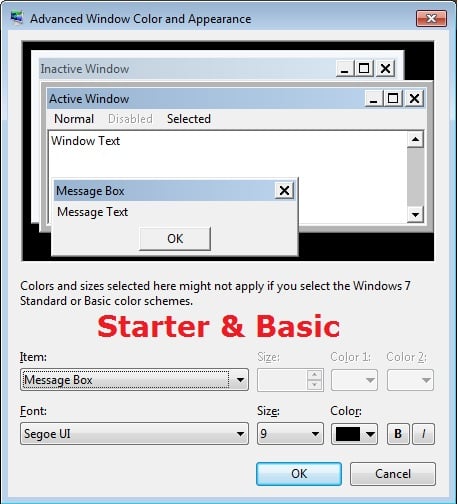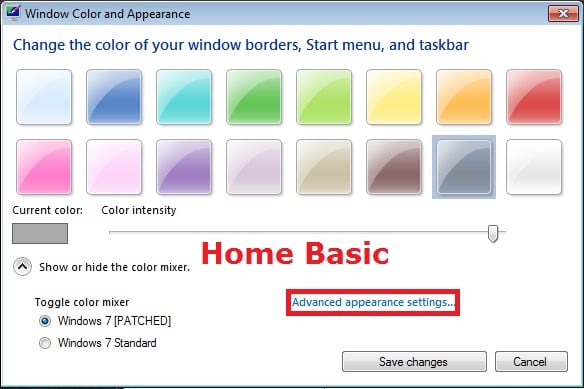Download Photoscape 3.5
We are always upgrading Photoscape.
You can support future development by donating.
This software is Microsoft Windows compatible. (Microsoft Windows NT/2000/XP/Vista/7)
If you are a user of Windows 98 or Me, please use Photoscape 3.4
We welcome volunteers who are interested in translating Photoscape into their own language.
Click Translator's guide for Multi-language support.
»» READMORE...
Photoscape is a fun and easy photo editing software that enables you to fix and enhance photos.
To install Photoscape 3.5 on your computer, click one of the Free Download buttons below.
To install Photoscape 3.5 on your computer, click one of the Free Download buttons below.
:: Free Download from brothersoft.com (16.5MB)
:: Free Download from download.cnet.com (16.5MB)
:: Free Download from softonic.com (16.5MB)
Photoscape is provided free of charge. :: Free Download from download.cnet.com (16.5MB)
:: Free Download from softonic.com (16.5MB)
Version: 3.5 Change Log
We are always upgrading Photoscape.
You can support future development by donating.
This software is Microsoft Windows compatible. (Microsoft Windows NT/2000/XP/Vista/7)
If you are a user of Windows 98 or Me, please use Photoscape 3.4
We welcome volunteers who are interested in translating Photoscape into their own language.
Click Translator's guide for Multi-language support.
There is one minor bug in Photoscape Ver 3.5 It is our first priority to fix it in the next version and here is a temporary solution. Save As: You cannot select your file extension in 'Save As' now. Only saved as original file extension. But if you write the file extension directly in 'File Name', then you can change it. For example, if you want to change test.jpg to test.png, just write ‘test.png’ directly at ‘file name’ and save it.